How to Set Up Blue Yeti Mic Settings
(Last Updated On: April 7, 2021)

Blue Yeti microphone comes with various settings, and It has four pickup pattern options. My ignorance surely prompted me to research more on microphone settings, and I am sharing what I have learned in this post.
Understanding Blue Yeti Microphone Settings
Yeti is one of those plug 'n play mics with PC systems and MAC. It is compatible with Mac OS X, Windows 8, Windows 7, Windows Vista, XP Home Edition, and XP Professional. Moreover, you can directly connect the Yeti microphone to your PC using a USB cable and use it right away. Yet, to understand the Blue Yeti Microphone further, you need to be mindful of the following different components of Blue Yeti.
Mic Configuration of Blue Yeti
The Blue Yeti mic belongs to the condenser type of microphones. Condenser microphones, of course, are super sensitive. Hence, the Blue Yeti is one of those supersensitive mics. If you don't adjust its setting right, you may end up picking up everything like background noise. Besides, it can pick up any tick and flick from the adjacent room. Nevertheless, you can set it up in such a way that it will only pick up the sound sources based on your configuration.
Adjusting Gain
The Blue Yeti comes with a Gain option. Gain is the allowable level of sound input to the mic. It is similar to what the volume does to a speaker. It also refers to the level of sensitivity you would like the mic to have. If you only want to record your voice, you can turn the gain down for better vocal recording.
As you inspect the Blue Yeti microphone's different controls, you would see the central knob on the microphone's backside, which you can use to adjust the gain. You should center it before starting, and the indicator should have a vertical position if you have centered the gain.
You can turn the gain down if you hear some static sound or noise until the audio signals become clear. On the other hand, if the audio is not sounding crisp, then you can increase the gain.
Hardware
The primary thing you need to check with your Blue Yeti mic is the hardware. Of course, after unboxing the mic, you can plug it onto your computer using the micro USB cable. Yet, before starting your recording, it will help if you familiarize yourself with the hardware.
As you record, you should not point the microphone's top directly towards you, just like what you would normally do with the ordinary mic. Instead, you should position the top like a rocket ship, facing vertically, since this type of mic is a side-address mic.
The Blue Yeti comes with two adjuster knobs on the microphone stand's side to let you fold it inwardly for easy storage and outwardly when recording. You can also see a Blue Yeti logo on the front side wherein you will also see the mute button. This mute button is in solid red if you don't mute the audio. Under that mute button, you will see the headphone volume control. This control tones up or down the volume output on your headphones.
As mentioned above, you will see a knob on the backside for adjusting gain. But below this knob is another knob for selecting the recording pattern. Moreover, the bottom part of the microphone has a 3.5mm audio jack together with a USB port.
Recording Patterns
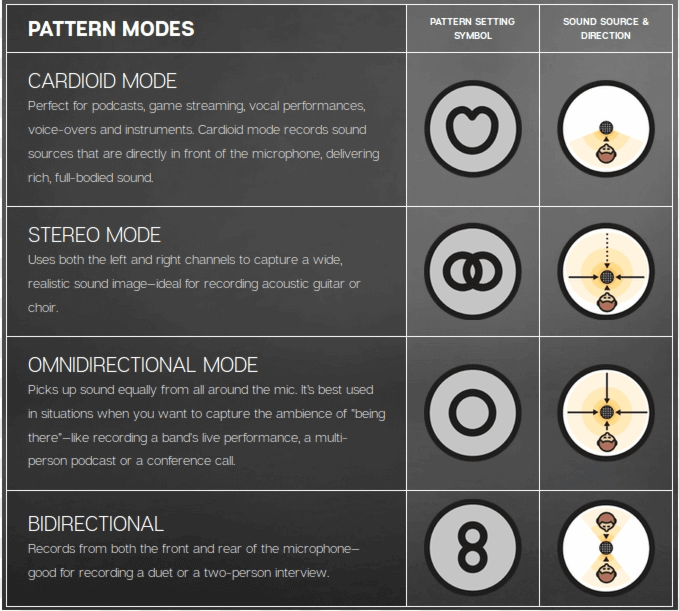
Microphones come with different pickup or recording patterns. The Blue Yeti, for example, comes with four pickup pattern options. Here is a short discussion of each of these four recording patterns:
The stereo mode: provides a realistic sound image. In this pickup pattern, the right and left channels are active. The mic will just pick up the sound on the left and right while the sounds from the front or backside do not overpower. If you want clean audio with subtle highs such as guitar solo, then you should go for this pattern.
The cardioid mode: makes use of a front-facing mic for directly recording the front sound. This pattern is like the shape of the heart; hence, it is referred to as cardioid. With this pattern, the mic does not strongly pick up sounds from the back and sides. If you are engaged in commentary or monologues, then this is the best pickup pattern to use.
Omnidirectional mode: allows the mic to pick up sounds from all angles in an equal amount. If you want a live recording with all the ambient sound recorded, you can opt for this pickup pattern.
Bidirectional mode: is perfect if you are engaged in an interview. With this setup, the front-facing microphone with the logo and the one behind it capture sound while the two sides cannot pick up sounds.
How to Set Up Blue Yeti on Different Operating Systems?
Your PC may come with whatever OS. So, to help you set up your Blue Yeti mic on your PC, you can check out the following procedures on how to set up this mic on any operating system:
1) Macintosh Setup
To set your Blue Yeti on Macintosh OS, you can connect the Yeti mic using the USB cable that comes with it. Then, click the Apple menu . Afterward, click on the System Preference and select Sound . Click on the Output tab , and then choose Yeti Stereo Microphone under Select a Device for sound output . Then, click on the Input tab . Afterward, select Yeti Microphone under the Select a Device for Sound Input . Then, you're good to go.
2) Windows 8.1 Setup
If you're using Windows 8.1, you can connect the Yeti using its USB cable. You can then move the mouse toward the lower right side of your PC screen to open up the Windows 8.1 Charms Bar menu . Then, click Settings , and select Control Panel . Afterward, click on Hardware and Sound . Then, click on Sounds . Afterward, click on the Playback tab and select the Yeti Stereo Microphone . Then, click the Set Default button . Select the Recording tab afterward and choose Yeti Stereo Microphone . Then, click on the Set Default Button and press OK . Then, you are good to go.
3) Windows 7 Setup
On the other hand, if your OS is Windows 7, you can connect the Yeti Microphone using the USB cable. Then, under the Start Menu , open the Control Panel . After that, select Hardware and Sound . Then, select Sound . Afterward, choose the Playback tab and select Yeti Stereo Microphone . Then, click on the Set Default button and select the Recording tab . After that, choose the Yeti Stereo Microphone , and then click on the Set Default button . Then, press OK .
Blue Yeti Settings for Podcasting
If you want to do podcasting, the Blue Yeti will surely come in handy. A podcast is a special video or audio recording that you can release in installment, and you would need a nice cardioid mic for this recording. So, if you have a Blue Yeti mic, you should set it up on the cardioid recording mode.
The cardioid polar pattern is perfect for podcasting because it lets you speak in front of the microphone without picking up the sounds at the back. Moreover, this is the most recommended and the only pickup pattern you would use as a podcaster.
Then, set the mic's distance from you. You can figure out the right distance by moving away or toward the mic. With trial-and-error, you can figure out the sweet spot wherein you would sound best.
Since the Blue Yeti is in front of you with its tip facing upward, you don't need to talk on the top of the mic. Then after, you can adjust the gain using the rear knob. By adjusting it, you also change the overall volume of the recording. If you adjust the gain well, you don't need to raise your voice to get recorded well. Thus, it will help if you set the gain at the proper level.
Once you've set up everything, you can plug in your headphones. The headphone port is at the mic's bottom. You can hear your voice while you do the recording and figure out if your voice's volume and rendition are satisfactory. Moreover, using your headphones, you can check for any interference or background noise. Do a test recording, and if it is good, then you can start your podcasting.
Setting Up the Yeti for Recording Instruments
The Blue Yeti is perfect for recording instruments. At the onset, you should ensure that the logo faces your instrument. Since this mic records from the side, you should refrain from pointing it directly to your sound source.
Then, turn down the gain to ensure that the sound does not reach its peak. Afterward, set the mic's pattern to Cardioid. The cardioid mode, of course, is the ideal polar pattern when recording instruments. You can also experiment with the stereo mode.
Setting up for Live Streaming
When live streaming, you should always go for the cardioid mode. Of course, the cardioid polar pattern can help you capture voice while doing away with ambient sounds and electrical interference. Monitors and other gadgets produce a certain buzz that you do not want your mic to capture. So, if you set it up on cardioid mode, you can do away with this buzz.
For optimum audio quality, you should position the Blue Yeti on a sturdy desk. It will help if you set it around 6 to 12 inches away from you. Maintain this position when recording, and don't lean back or sit back. If you bend forward or backward, you should adjust the mic. The head of the mic should be facing upward.
When streaming, you want to set the gain down because more gain means more sound absorption. It may help too if you turn the gain down to its absolute minimum.
You should also check the Windows volume because the Windows' volume will impact the overall volume of the Blue Yeti when streaming. You can set the Windows volume to 100 when you set the gain down. With this setup, your mic will regain extra sensitivity without picking up noises or extra buzz.
In case this setup wouldn't work well, you can then set the gain to the middle point and lower the Windows volume down to 0. Some streamers say that they achieve perfect streaming volume and sensitivity when they use this setup.
Don't be trigger happy in adjusting the Blue Yeti's gain setting. Take it slow to find the sweet spot. It would be best to keep the mic as close to your mouth as possible when speaking. Moreover, you should achieve a perfect audio quality that deadens the background noise and lets your voice ring loud and clear.
Conclusion
The nice thing about the Blue Yeti, aside from being a top-selling microphone, is that you can easily set it up on your desk without so much fuss. You just need to use its USB cable to connect it to your computer, and you're good to go.
The Blue Yeti mic is also known for its durability and sturdiness. It also offers a sound characterized by naturalness and well-roundedness. Moreover, it is perfect for podcasting, streaming, or doing voice overs.
The abovementioned tips on setting the Blue Yeti will facilitate the setting up process for you. Besides, after reading this post, you will indeed not repeat the same mistake I made with my first Blue Yeti Microphone. Instead, you will set your Blue Yeti up like an expert and enjoy podcasting, recording, and streaming.

James Mann is a 36-year-old session singer and vocal coach who loves to share his singing and musical experiences online. Besides focusing on singing. Songwriting, music production, studio setups and vocal recording and mastering other musical instruments are his passion too.
Source: https://www.becomesingers.com/vocal-recording/settings-for-blue-yeti-mic
Belum ada Komentar untuk "How to Set Up Blue Yeti Mic Settings"
Posting Komentar